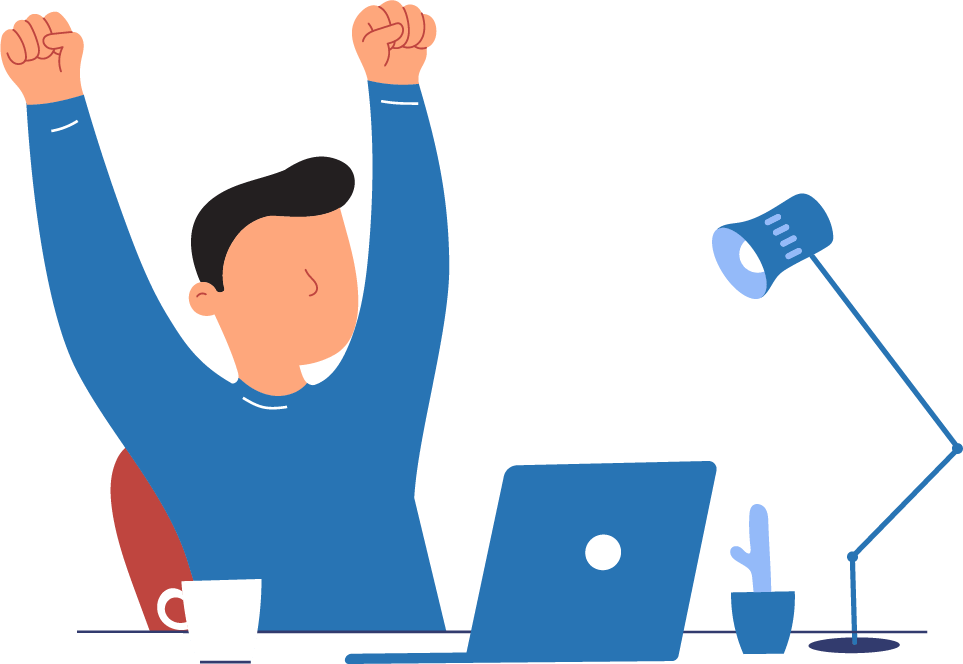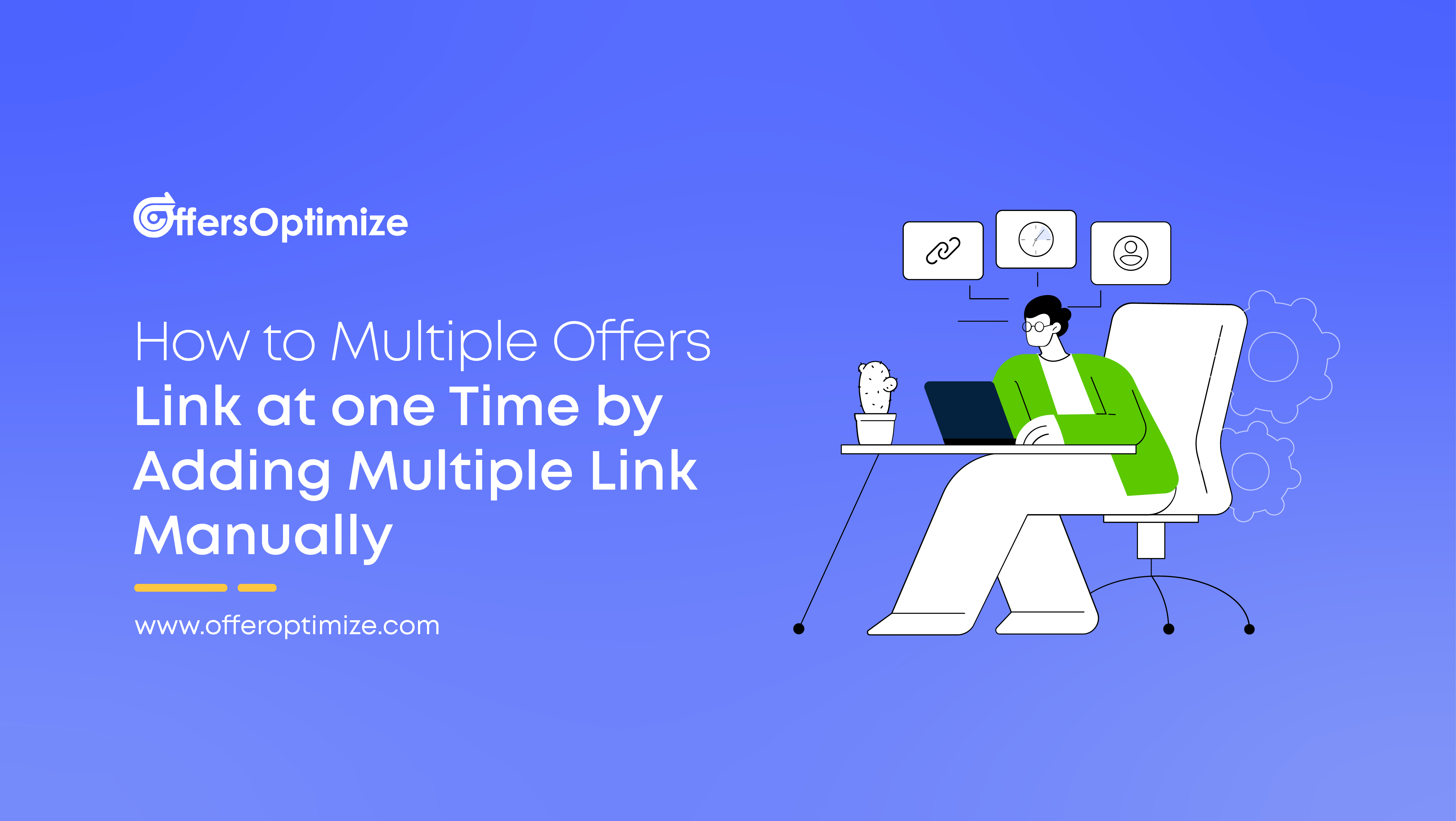
In OffersOptimize we can test multiple link in two ways.
- By Uploading .CSV file,
- Adding multiple links at a time.
Here we will show, how to test multiple offers link in a go by adding multiple links in Offersoptimize.
Adding Multiple links at a time.
- To test links via adding multiple links manually at a time, click on Auto-Test Button from the left side menu;

- Then click on Add New;

- Select Add Manual Test Option;

- Then Enter the link one by one, like the image below;

- Click on Add ( + ) sign to add more links, like the image below, then select whether you want to check the offers periodically, then select the frequency and enter the emails to get the notifications of the results. Then click on the save button to save the result.

- After setting up the links to check the link periodically or one time, you can easily edit the results afterward as well or you can also check the logs easily or delete the results as shown in the image below.