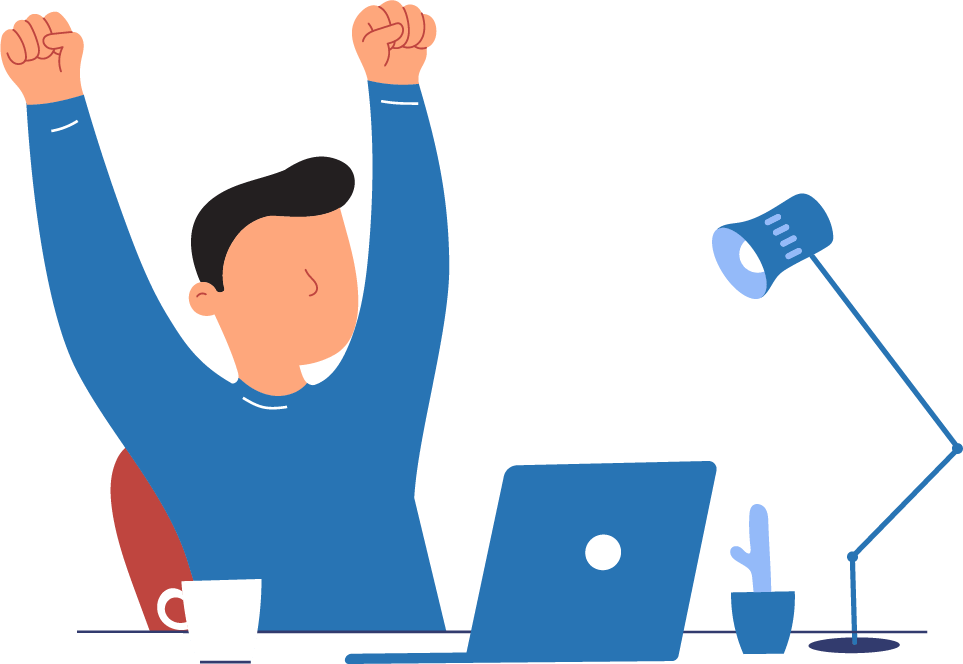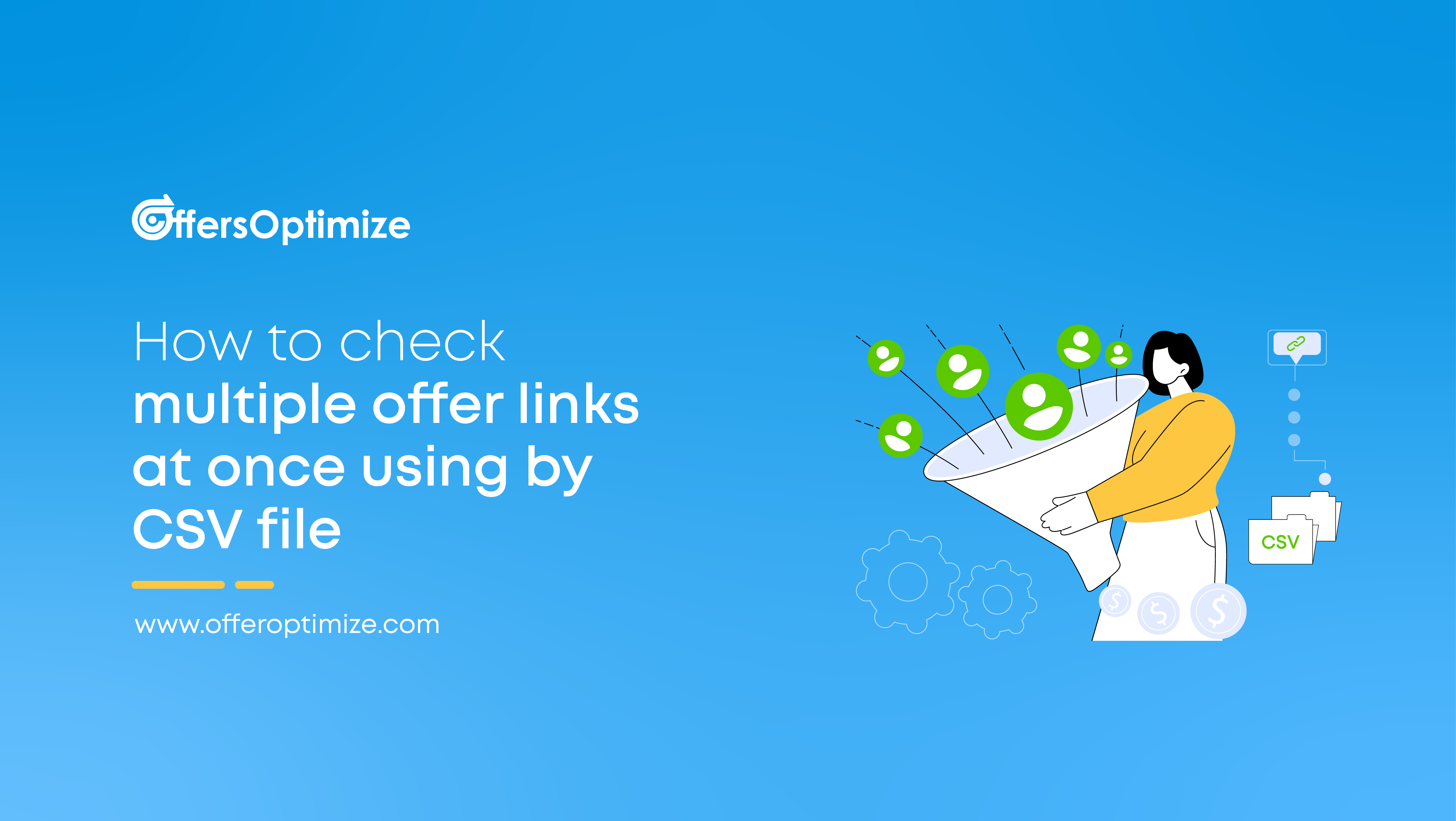
In OffersOptimize we can test multiple offer links in two ways.
- By Uploading .CSV file,
- Adding multiple links at a time.
Here we will show, how to test multiple offers link in a go by uploading CSV file in Offersoptimize.
Uploading .CSV file
- To test links via uploading .CSV file, click on Auto-Test Button from the left side menu;

- Then click on Add New;

- Select Add CSV file Option;

- Then Upload the CSV, and then the system will automatically Map the CSV, choose the required field and mark rest of the field as ‘Skip this Field’, then click on Continue,

- Then the System will Validate the CSV, if the CSV is correct then the system will show the result like the link below,
 Otherwise, the system will show you the errors of the file or about the unselected fields like the image below, so that you can easily identify the errors in CSV and resolve it.
Otherwise, the system will show you the errors of the file or about the unselected fields like the image below, so that you can easily identify the errors in CSV and resolve it.
- Click on Continue, then select whether you want to check the offers periodically, then select the frequency and enter the emails to get the notifications of the results.

- After setting up the CSV file to check the link periodically or one time, you can easily edit the results afterward as well or you can also check the logs easily or delete the results as shown in the image below.